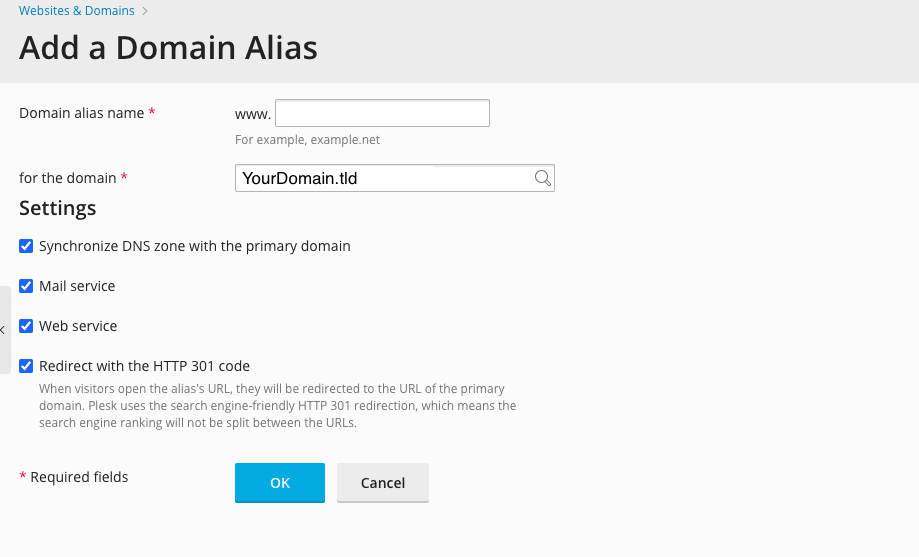Adding a Domain Alias
You can create additional aliases for use with any domains in your Shared Hosting account. First, ensure you are logged into your account at http://hosting.xmission.com.
- From the Control Panel, click on the "Websites & Domains" tab near the top of the screen.
- Near the bottom of the screen, click the "Add New Domain Alias" button.
- On this screen, you will need to complete the following information. A brief description of each follows the image.
- Domain alias name: This is the name of the domain that will be aliased to your existing site. In this example, we would be adding "xdesign.org" which would alias to "xdesign.com"
- Synchronize DNS zone with the primary domain: As this is an alias, you will likely want this checked so any DNS changes (e.g. subdomains) made to your primary domain work with your new domain alias.
- Mail service: Check this box if you would like your domain alias to redirect emails to your actual domain. For example, if this box is checked, someone could email "example@xdesign.org" and it would be delivered to the account "example@xdesign.com"
- Web service: Check this box if you would like the web content from your primary domain to be visible at the new domain alias.
- Redirect with HTTP 301: When visitors open the alias's URL, they will be redirected to the URL of the primary domain. Panel uses the search engine friendly HTTP 301 redirection, which means the search engine ranking will not be split between the URLs.
- Java web applications: If your primary domain utilizes any Java applications and you want these to be available at the domain alias as well, check this box.
- Once you've entered the correct information for your new domain, simply click "OK." You will see the following text indicating your new domain alias has been created successfully!
Related Articles
Adding a Domain
Plesk Shared Hosting: Adding a Domain You can create additional domains for use with your Shared Hosting account. First, ensure you are logged into your account at http://hosting.xmission.com. From the Control Panel, click on the "Websites & Domains" ...Adding a Domain Forwarder
Plesk Shared Hosting: Adding a Domain Forwarder You can add a new domain name to forward to another domain or even a directory within another domain. First, ensure you are logged into your account at http://hosting.xmission.com. From the Control ...About FTP and Shared Hosting
Plesk Shared Hosting: About FTP and Shared Hosting What is FTP? FTP (Secure File Transfer Protocol) is a protocol used to transfer files over a TCP/IP network (Internet, UNIX, etc.). For example, after developing the HTML pages for a website on a ...Adding a Subdomain
Plesk Shared Hosting: Adding a Subdomain You can create additional subdomains for use with any domains in your Shared Hosting account. First, ensure you are logged into your account at http://hosting.xmission.com. From the Control Panel, click on the ...Adding/Managing DNS Records
Plesk Shared Hosting: Adding/Managing DNS Records Manage DNS zones for your domain names. From the Control Panel, click on the "Domains & Websites" tab near the top of the screen. Click on the little arrow to expand the view for your Hosting Settings ...