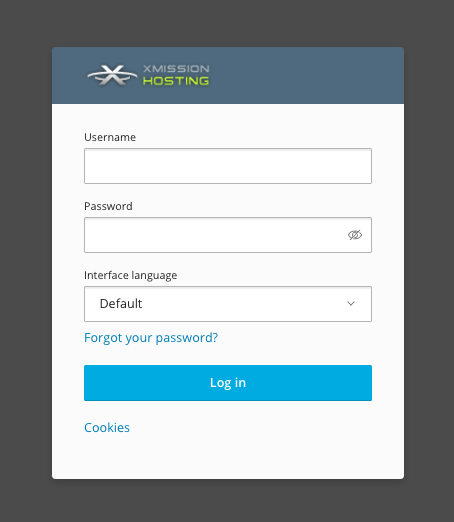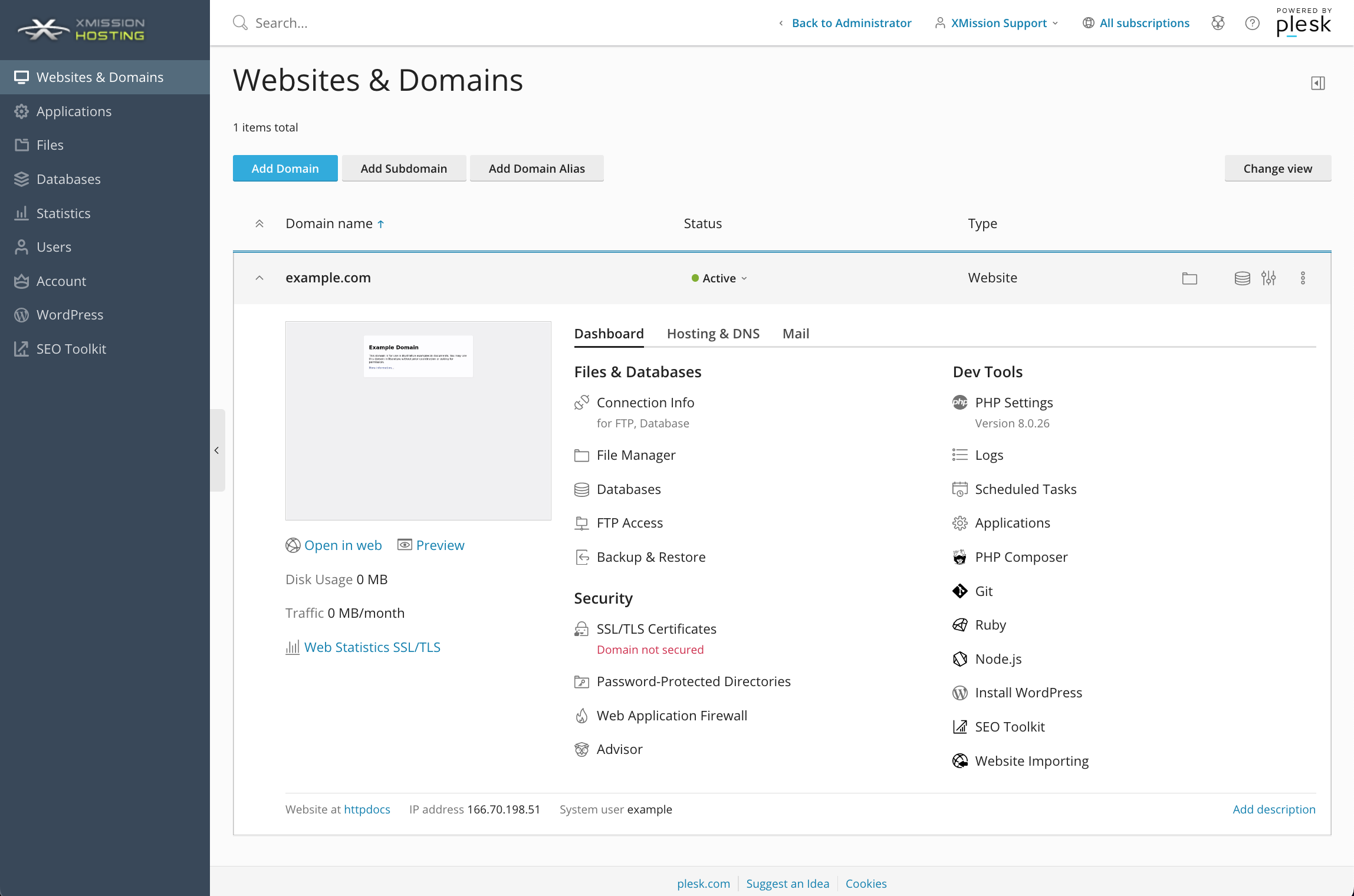Administration/Logging in
Plesk Administration/Logging in
Once you've completed your order for Shared Web Hosting, you can access the Administration login at the following:
You will use the same credentials you created during your order. For example, in the image below you would use your username (as opposed to example_username) and password to login.
Once logged in, you should find yourself at your "Websites and Doamins" tab within the Control Panel, as seen below:
Related Articles
About FTP and Shared Hosting
Plesk Shared Hosting: About FTP and Shared Hosting What is FTP? FTP (Secure File Transfer Protocol) is a protocol used to transfer files over a TCP/IP network (Internet, UNIX, etc.). For example, after developing the HTML pages for a website on a ...Hosted Email: Admin Panel
Overview/Logging In The Zimbra domain administration console is the browser-based user interface used to centrally manage user accounts and most settings. As a domain administrator, you will be able to create and maintain the following: Accounts ...Change your Password
Changing your Password To change your password log in to the Control Panel and then click on the "Change Password" button in the Account Info section. This window requires your current password and asks for the new password you wish to use. The new ...Managing Domain/Users
Plesk Shared Hosting: Manging Domain/Users[edit] If you want to allow other users to access the Panel for managing websites, installed applications, or use e-mail services under your domains, then you need to create user accounts. From the Control ...Password Protecting a Directory With ".htaccess"
Introduction This document assumes you have a basic understanding of the UNIX shell. Web access control on XMission is a function of the web server. It lets you set permissions on who can access your web documents based on username/password, a group ...