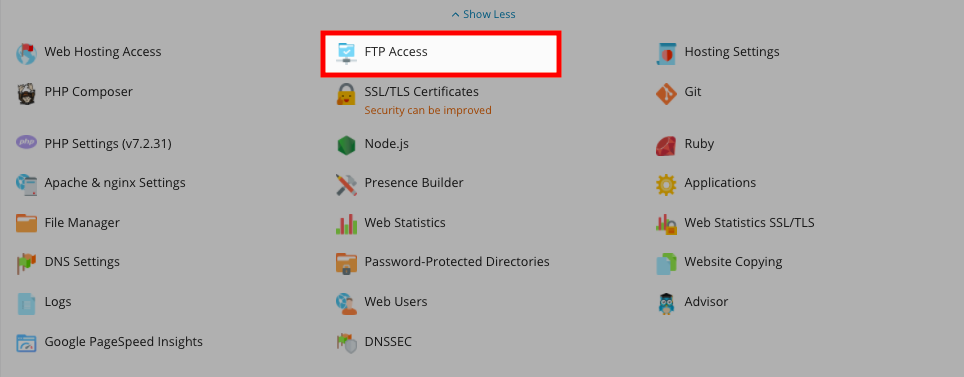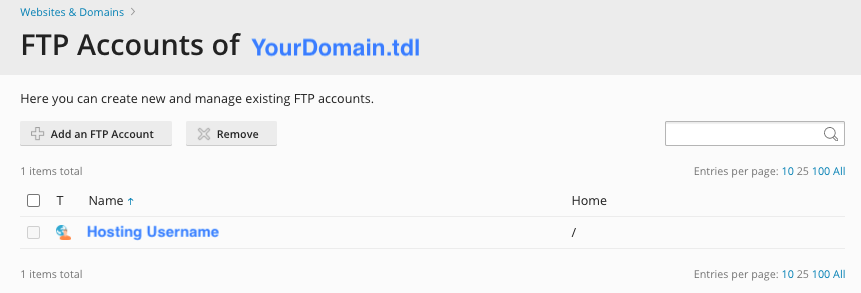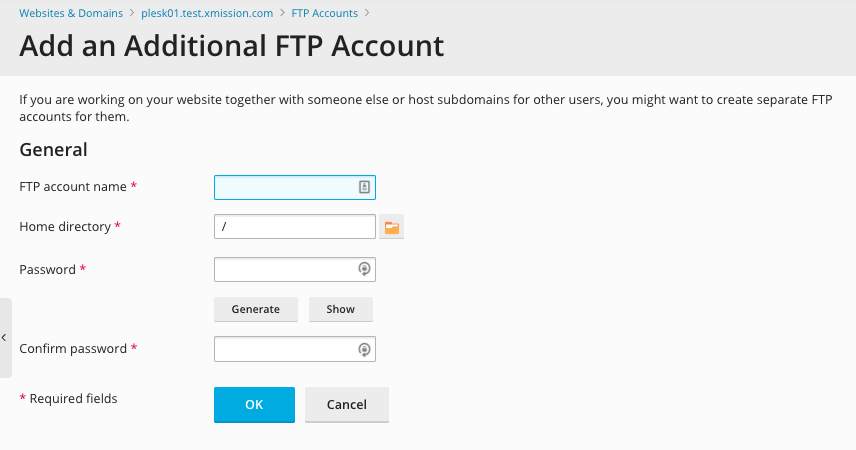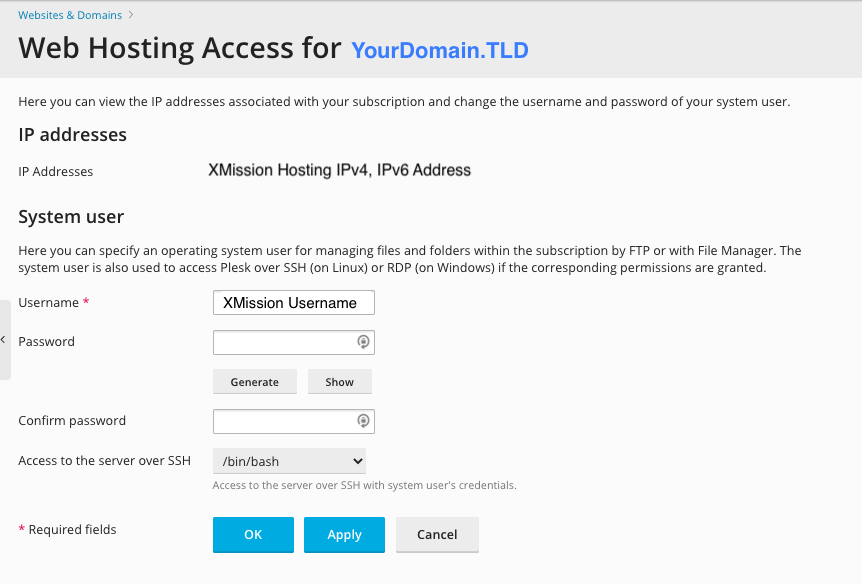Managing FTP Access/Users
You can create additional users for FTP access to your websites. Additionally, you can modify and remove previous users who may have had access.
- From the Control Panel, click on the "Domains & Websites" tab near the top of the screen.
- In the middle column, click the button labeled "FTP Access."
- On this screen, you will see any accounts with FTP access. To add a new user with FTP access, click on the button labeled "Create Additional FTP Account."
- On this screen, you will create the FTP user account.
Below is a brief description of each of the fields necessary to create a new FTP user:
- FTP Account name: This is the username the account will need to log into the server to transfer files via FTP
- Home directory: You can set a different default home directory for each user. In most cases, this field can be left as it is.
- Old FTP password: When creating a new account, this field isn't used as there is no predefined password.
- New FTP password: This is the password corresponding with the username defined above, and is necessary to log into the server. Please create a strong password for each user.
- Confirm FTP password: This is necessary to ensure the password was entered correctly. Please note that if these passwords do not match, you will not be able to proceed with creating the FTP user account.
- If you need to modify an existing FTP account, you would simply click on the corresponding blue username. You would then be presented with the screen below.
Here is a brief description of the fields you may change when modifying an existing FTP user:
- Username: This is the username the account will need to log into the server to transfer files via FTP
- Password: This is the password corresponding with the username defined above, and is necessary to log into the server. Please create a strong password for each user.
- Confirm password: This is necessary to ensure the password was entered correctly. Please note that if these passwords do not match, you will not be able to proceed with changing the FTP user account.
- Access to server over SSH: If your user would like shell enabled, you may enable it here.
If you're unfamiliar with FTP, we highly recommend looking at About FTP and Shared Hosting.
Related Articles
About FTP and Shared Hosting
Plesk Shared Hosting: About FTP and Shared Hosting What is FTP? FTP (Secure File Transfer Protocol) is a protocol used to transfer files over a TCP/IP network (Internet, UNIX, etc.). For example, after developing the HTML pages for a website on a ...Managing Domain/Users
Plesk Shared Hosting: Manging Domain/Users[edit] If you want to allow other users to access the Panel for managing websites, installed applications, or use e-mail services under your domains, then you need to create user accounts. From the Control ...About FTP
What is FTP? FTP (File Transfer Protocol) is a protocol used to transfer files over a TCP/IP network (Internet, UNIX, etc.). For example, after developing the HTML pages for a Web site on a local machine, they are typically uploaded to the Web server ...Creating/Managing User Roles
Plesk Shared Hosting: Creating/Managing User Roles[edit] Assign roles to users to give them access to apps and services hosted on your account. There are several predefined user roles. You can modify them or create your own custom roles. From the ...Managing MySQL
Plesk Shared Hosting: Managing MySQL XMission's Shared Hosting powered by Plesk has phpmyadmin essentially built right into it! From the Control Panel, click on the "Domains & Websites" tab near the top of the screen. On the left, click the button ...