XMission Email - Outlook 2013
Setting up Outlook 2013
To add an email address in Outlook 2013, first click on the File menu option near the upper left-hand corner within Outlook
With Info Selected, click Add Account
Select Manual setup or additional server types and then click Next
Fill in the User information with the following - and then click on More Settings ... button
- Your Name
- Email Address
- Server Information
Account Type: IMAP
Incoming mail server: mail.xmission.com
Outgoing mail server: mail.xmission.com - Logon Information
Username: your XMission Username
Password: your XMission Password
In the More Settings Section - go to the Outgoing Server tab and check the box that says My outgoing server (SMTP) requires authentication and ensure Use same settings as my incoming mail server is selected underneath it.
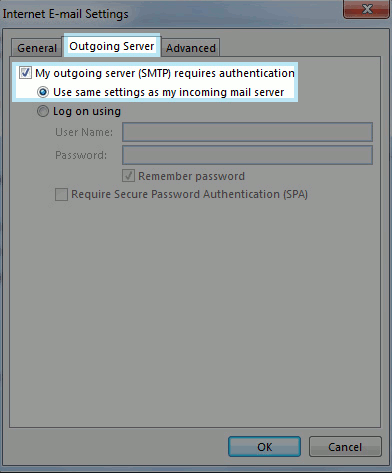
Next click on the Advanced tab and change the Outgoing server (SMTP) port to 465 and select SSL for the preferred type of encryption. Then simply click OK.
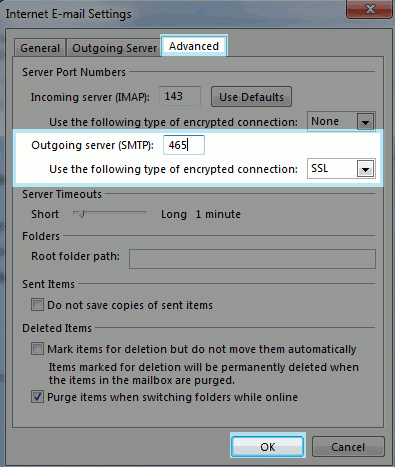
You will be returned to the original Account Settings screen. From here, simply click Next.
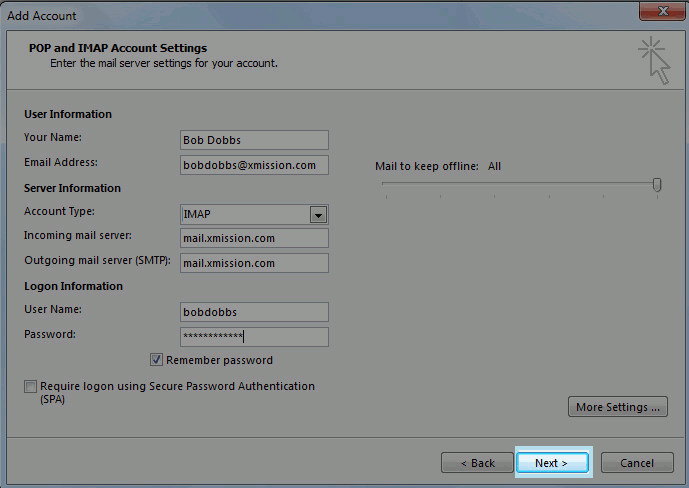
Outlook will now test your account settings. Once it has succeeded, simply click Close from the test window and then Finish to complete the process.
Related Articles
Client Configuration for @XMission.com Email
These easy to follow instructions will help you configure your favorite client for use with your @xmission.com email service. For greater convenience, you can always use XMission Webmail. Recommended Email Settings Incoming Server Information ...Zimbra Email Client Configurations
These easy to follow instructions will help you configure your favorite client for use with your Zimbra email service. For greater convenience, you can always access your mail at https://zimbra.xmission.com/ Recommended Email Settings XMission ...XMission Email - Outlook 2016
First Time Setup To add your XMission email address in Outlook 2016, first go to the File menu option near the upper left-hand corner within Outlook as seen below. Within Info selected, click Add Account. Type in your email address, then click on ...Email
Information Zimbra Email and Collaboration Suite Zimbra power tips on out XMission Blog Unlimited Shared Hosting Mail (Plesk Mail) Setup Instructions XMission.com Email Configuration Instructions Zimbra Email Configuration Instructions General Email ...XMission Email - Thunderbird
Initial Setup Open Thunderbird - if this is your first time you will see the image below: Fill in your Full Name Fill in your Email Address Fill in your Password Click on Configure manually Next you will see the following: For Incoming Service fill ...